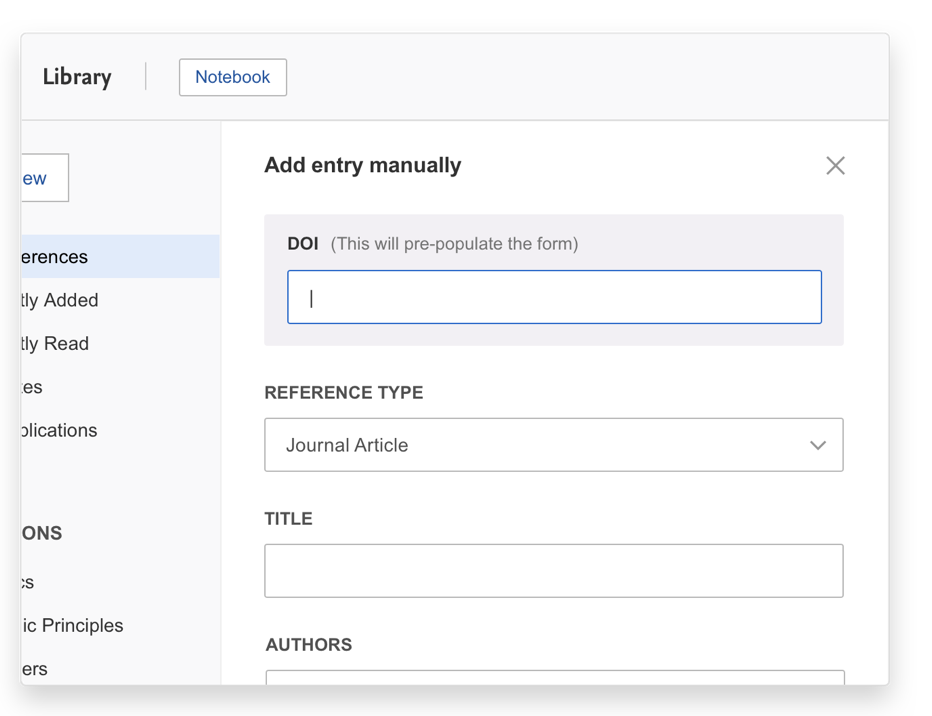You can add references to your Mendeley Library in 2 ways
Import articles from the Internet using the new Mendeley Web Importer. It detects article identifiers on the page you are viewing and automatically retrieves metadata and PDF full texts (where available) for you to add to your library.
Mendeley Web Importer is available for Google Chrome, Firefox and Microsoft Edge.

Get Mendeley Web Importer: www.mendeley.com/reference-management/web-importer
Add references to your Mendeley library by dragging and dropping a PDF into the Mendeley Reference Manager window. You can also drag multiple PDFs into your library at the same time. Mendeley will automatically extract the metadata from the PDF(s) and create a library entry.
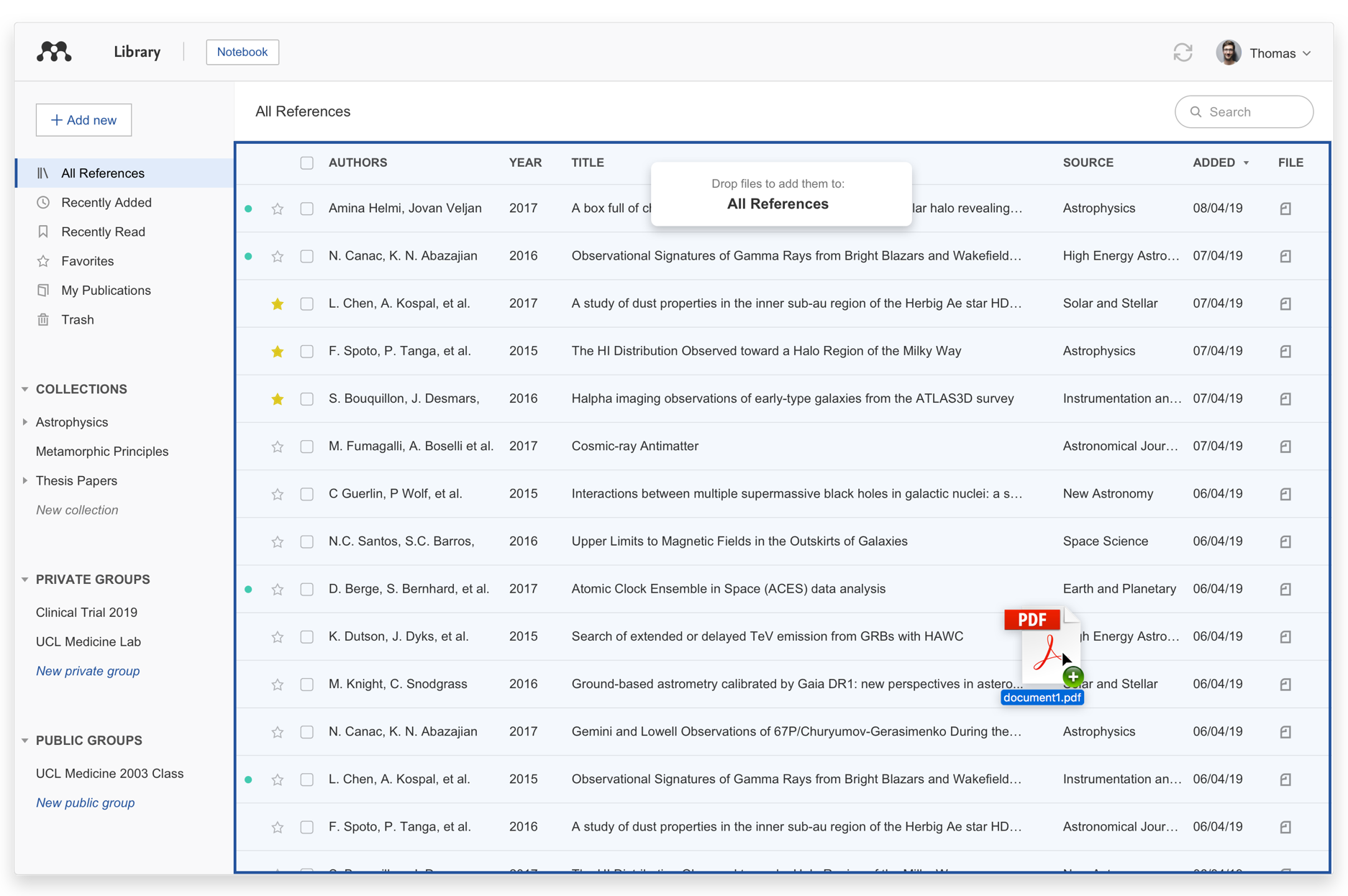
...................................................................................
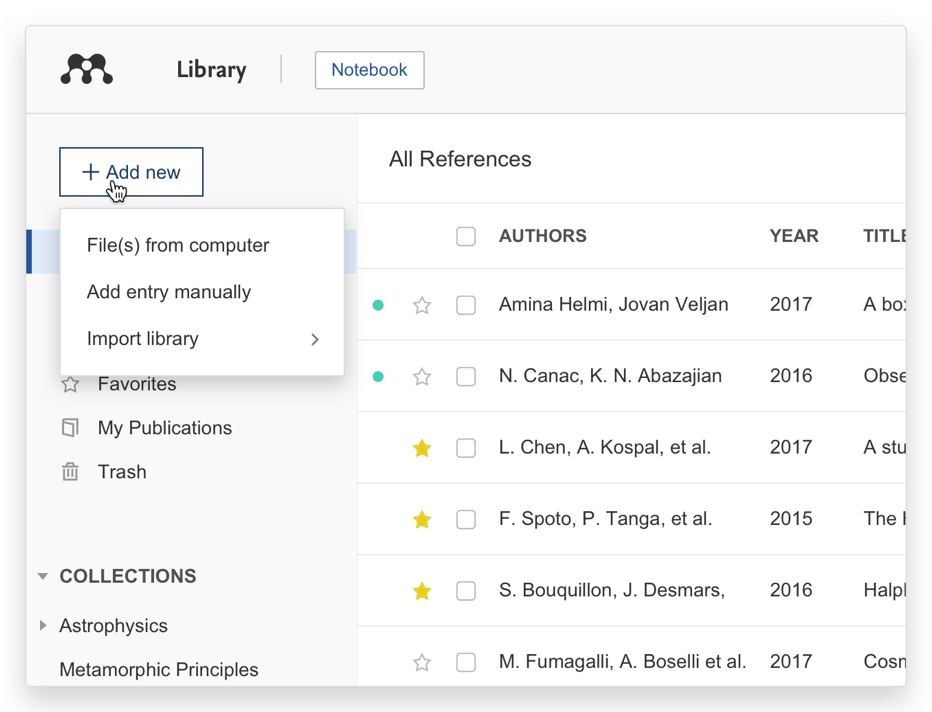
.........................................................................................................................................................................
Use the manual entry option to create library entries when you don't have the PDF.
Select the 'Add entry manually’ option in the '+ Add new' menu to manually input the details of a reference. Select the appropriate document type and complete the fields to create a library entry.
Tip: You can use a DOI to look up the details of a reference.